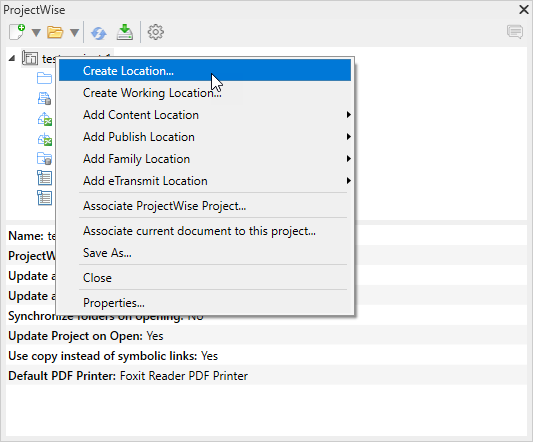Adding a Standards Location
You can add as many standards locations as you need. A standards location can be linked to a folder in ProjectWise Share, a folder or work area in a ProjectWise datasource, or a local or network folder on the file system.
- Right-click your project in
the
ProjectWise browser and select
Create Location.
The Create Location dialog opens.
- Enter a Name for the location.
- Set Role to Standards Location.
- Set
Bind to to
ProjectWise, then click the
Browse button.
The Select the folder to link dialog opens.
- Select a folder or
work area and click
OK.
Note: The Select the folder to link dialog opens to the current datasource, which is the datasource that your project is stored in. If needed, you can select a folder from another datasource by selecting another datasource from the Folders list and logging in when prompted. Whichever datasource you use, you can either select an existing work area or folder, or you can right-click in the dialog to create a new work area or folder.
- In the Create Location dialog, click OK.
The standards location is added to the project in the ProjectWise browser.